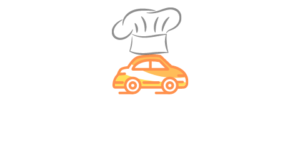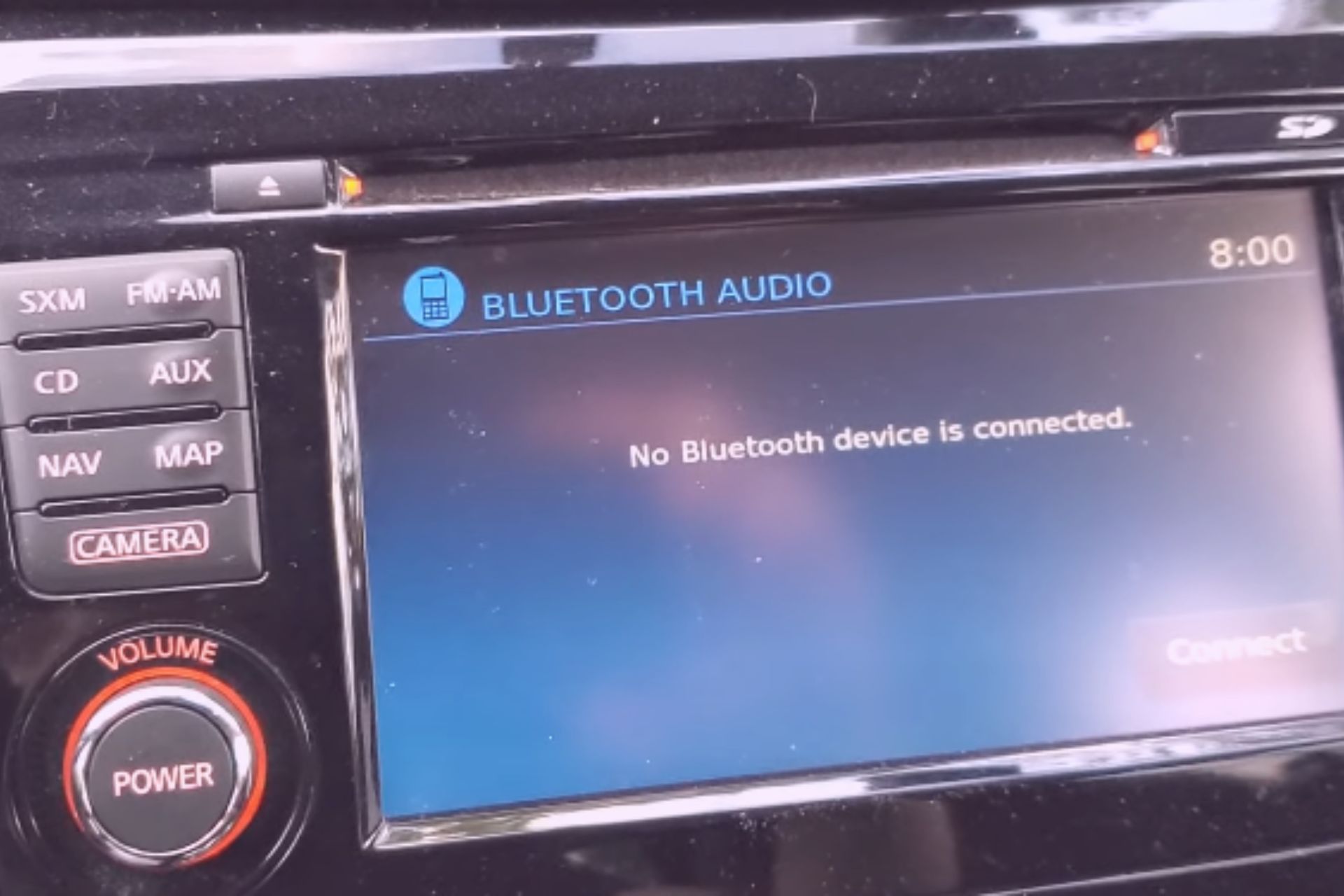Nissan Altima offers Bluetooth connectivity through which you can play music from any device and smartphone app. However, at times, Bluetooth might not work in your car.
Nissan Altima Bluetooth Not Working – Why?
1. Software issues:
Ultimately it is the software and entertainment system which offers Bluetooth connectivity. If there are any software issues or if the software hasn’t been updated for a long time, Bluetooth might stop working.
2. Device issues:
Bluetooth has two-way communication. The Nissan Altima entertainment system needs to communicate with your devices. Simultaneously, the device has to communicate with the Nissan Altima connector software.
If either of these is not functioning properly, it might seem like the Bluetooth is not working.
There are chances that the problem might be with the device through which you are connecting the Nissan Altima’s entertainment system too.
The best way to test this is to connect your smartphone to another Bluetooth device. If it connects seamlessly with another Bluetooth device, it indicates a problem with the Nissan Altima connector system. Otherwise, the problem is with the device itself.
3. App issues:
Of course, when connecting the entertainment system of the Nissan Altima with your smartphone or any other device, there will be a music app or a player on your device which might be playing the music. In that case, it might seem like the Bluetooth system is not working, but the real problem might be the bug or glitch in that particular app.
Once again, a lot depends on the version of the app you are using. If you’re using an older version, there are chances that it might not be able to propagate the music over the connection, which might make it seem like Bluetooth connectivity is the problem.
4. Sound too low:
It can so happen that the Bluetooth connection might be proper, and your device might be paired properly as well. However, if the device is set to the lowest volume level, you might not be able to hear the volume at all. While this might seem an obvious problem, many people aren’t able to spot it in time. Because of the same, you might think that Bluetooth connectivity is the problem.
Before you try out any of the fixes I recommend you check the volume to which the device is set.
5. Remote ignition problem:
When you start your car with a remote ignition system available in premium models of Nissan Altima, the Bluetooth system has to detect the remote ignition signals. If it cannot detect the same, it will not function properly.
In that case, it is better to turn off the car and turn it on once again with the help of the remote ignition system.
6. Bluetooth incompatibility:
Many car owners do not know, but the Bluetooth standards keep updating. For example, if your smartphone only uses Bluetooth 4.0 connectivity and if the infotainment system of your Nissan Altima car uses only Bluetooth 3.0 connectivity, there will, of course, be some problem in connecting both of these.
In that case, it might seem like the Bluetooth isn’t working. However, in this case, the problem is the different versions of Bluetooth on both devices.
Fortunately, there is a simple solution to this problem. You can also upgrade the infotainment system, which will upgrade the Bluetooth version.
7. Damaged adapter:
Many of you might not know, but the infotainment system has a Bluetooth adapter. It is not an external one you can attach through a USB or any other port. It is inbuilt.
In very rare cases, it might get damaged. If it gets damaged, your Bluetooth will stop working. Also, if the Bluetooth adapter is damaged, there is no easy way to fix it. It is best to replace it altogether.
Does resetting fix the Nissan Altima Bluetooth issue?
As you might have noticed, most Bluetooth problems are due to glitches or bugs in the software or the infotainment system. Most glitches and bugs can simply be fixed by resetting the Bluetooth in your car. However, not all of them can be fixed. Some of the issues which can be fixed by resetting include:
Resetting fixes the software issue
You can update the software of the infotainment system then and there. When you reset the system, if updates are available, the update prompt will appear once you connect it to a Wi-Fi network or the right frequency. This will certainly solve the problem.
Resetting fixes the Remote ignition problem
The remote ignition problem is also due to a glitch. Resetting the infotainment system will fix that glitch as well.
Resetting fixes the low volume issue
There is another issue that can be easily fixed. It is the low volume issue. Merely check the volume of the infotainment system in the app and the device to which you are connecting using Bluetooth connectivity. If the volume in any of these is low, you can easily turn up the volume and then listen to the music or the audio you’re trying to play.
If you can view the device paired message and the volume is also fine, but you aren’t able to listen to the audio, disconnect the device, unpair it, and pair it once again. Many times, this might fix the glitch as well.
Now that you know why resetting is important when facing such a glitch, it is time to understand how to reset the system for Nissan Altima.
How to reset the Bluetooth for Nissan Altima?
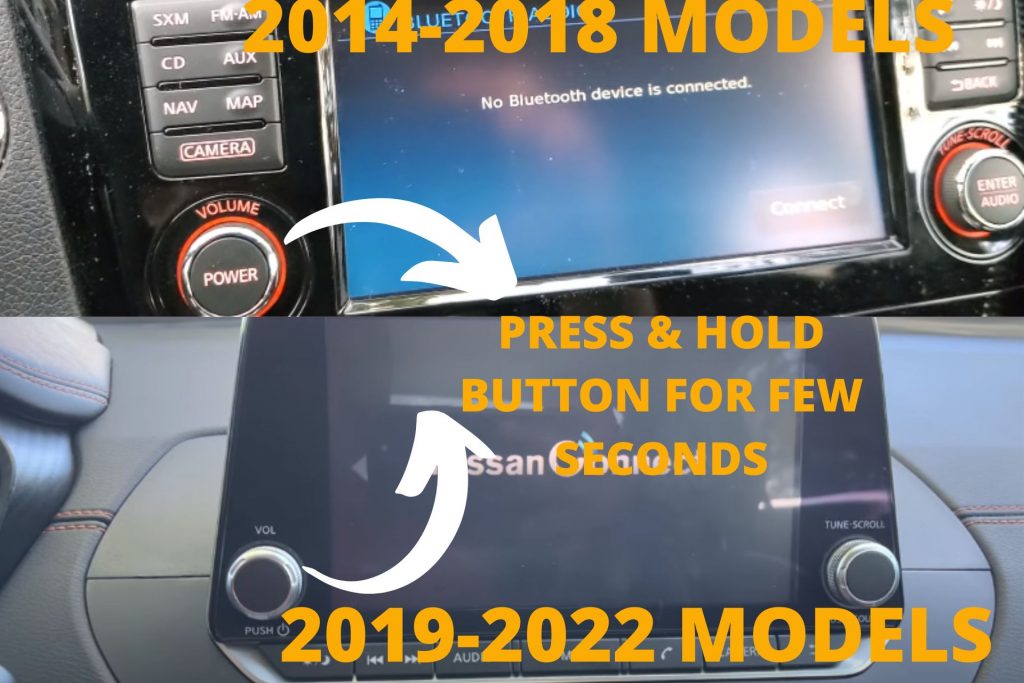
Press ‘POWER/PUSH’ button and hold the button for 15 seconds until the system reboots. It will reset the system.
You must remember that whatever data is stored in the infotainment system will be erased. If you have installed any apps, those will also be gone. Only if you’re willing to lose the data in a bid to repair the Bluetooth connectivity should you opt for the reset.
How to fix other issues that resetting won’t fix?
In case even resetting doesn’t help, you should try to reset your phone. Resetting the phone will likely repair any of the bugs and glitches in your phone, and you can seamlessly connect your car’s infotainment system with your smartphone.
Another way to resolve these bugs and glitches is to update the firmware.
- Press the menu button on the infotainment screen.
- After that, press the info button.
- Touch the system information button to get information regarding the version of the firmware your infotainment system is using.
- If the firmware is old, you can view the software update button. Touch it.
- After that, do not forget to activate the start software update button on the screen, and after that check for updates.
Once you initiate this process and follow the prompts, you can update the Nissan connect firmware.
There might often be a problem with the Bluetooth adapter inside your infotainment system. In that case, resetting won’t help. You will have to get the infotainment system repaired or get the Bluetooth adapter entirely replaced.
Finally, How to connect Bluetooth Nissan Altima?
2018 Nissan Altima Bluetooth Connect
- Press the ‘Enter Setting’ button
- Select ‘Bluetooth’
- Turn your knob to select ‘Add Phone.’
- Turn the Bluetooth ‘ON’ in your mobile phone & pair it with the particular Bluetooth name ‘My Car’.
- It will ask you to confirm the Pin Code.
- Press ‘ok’ and it will connect your phone
Check this video for more insight.
2017 Nissan Altima Bluetooth Connect
- Press the ‘Enter Setting’ button
- Select ‘Bluetooth’
- Turn your knob to select ‘Add Phone.’
- Turn the Bluetooth ‘ON’ in your mobile phone & pair it with the particular Bluetooth name ‘My Car’.
- It will ask you to confirm the Pin Code.
- Press ‘ok’
- It will activate Siri and will ask you to prefer a short or long press of the talk switch
- Say the command ‘short press’. It will pair your Bluetooth device
Check this video for more insight!
2014/2015/2016 Nissan Altima Bluetooth Connect
- On the steering wheel, press the ‘phone/send’ button
- Say ‘connect phone’ & then say ‘add phone’.
- The system acknowledges the command
- Turn the Bluetooth ‘ON’ on your mobile phone & pair it with the particular Bluetooth name ‘My Car’ with passcode 1234.