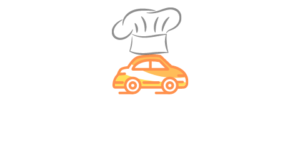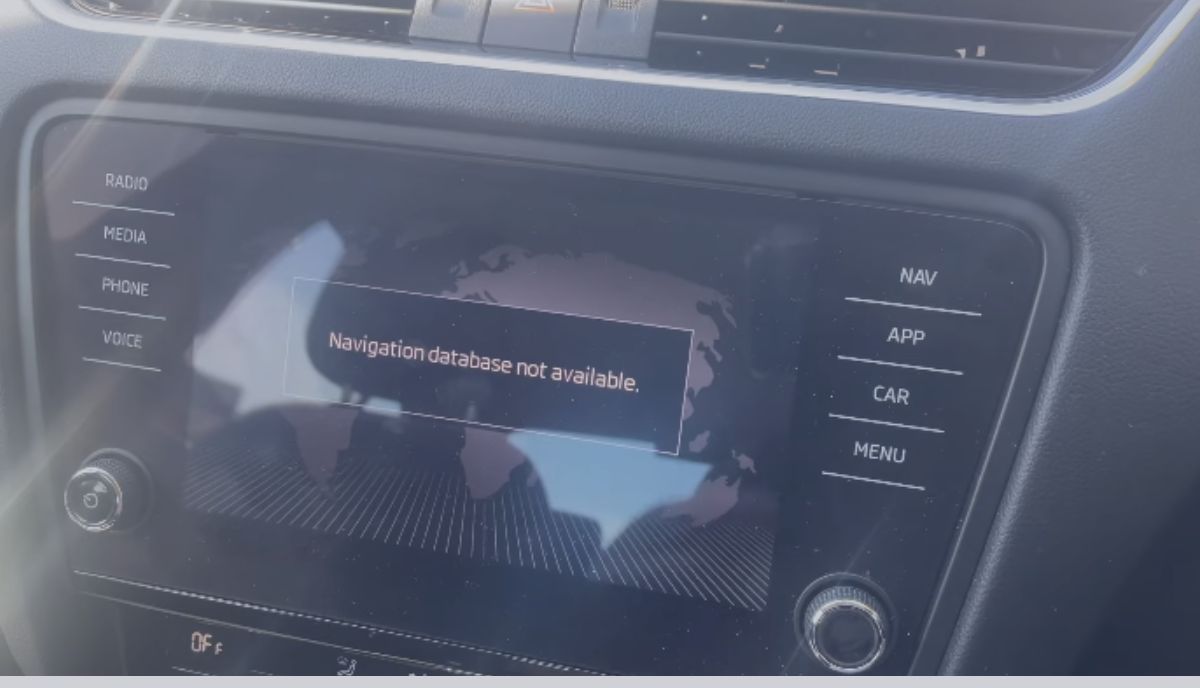Drivers rely heavily on their vehicle’s Sat Nav. Therefore, you can understand why they would panic when it stops working. But why is your VW navigation database unavailable?
1). Using The Wrong Secure Digital Card

The VW comes with an SD card. You can’t update the navigation database without that SD card. It has special identification data that can’t be overwritten through formatting.
Fight the temptation to use SD cards from other devices, such as cameras, even though the shapes and sizes are the same. Doing so will get you the ‘Navigation Database Not Found’ error message. If you use the wrong device, such as a compact flash card, it won’t even fit in the SD card slot.
2). Using The Wrong SD Card Slot

Did you use the correct SD slot? Some VWs come with multiple SD slots. Unfortunately, some of those slots are non-functional. They are designed to store the SD card instead of reading it. If you insert the SD card in a storage slot, nothing will happen. Your navigation database won’t update. You may get the error message mentioned above.
3). Using The Wrong Update File
You update the navigation database by visiting VW’s official website. But you must select the correct bundle map, one that matches your model and firmware. The update won’t help you if you choose an incompatible file.
4). Using A Small SD Card
If your attempts at updating the navigation database have failed, maybe the map you want is too big for the SD card. You can test this theory by downloading a smaller map and seeing what happens.
5). Using A Corrupted SD Card
SD cards have a life expectancy of ten years, which is a long time, but only if you buy a new car. If you just purchased a used car, you don’t know how long the SD card has been in use.
For all you know, the car and its card passed through multiple hands over several years before they reached you. You can test this theory by using the spare SD card, assuming you have one.
6). Using The VW Discover Care App
VW’s Discover Care App is prone to errors. Thus, I want you to use the official VW website to download and extract SD card files.
The VW Discover Care App is misleading. It may allow you to update the navigation system using a non-VW SD card, even though the Discover Media setup will only accept VW cards. The official website eliminates such confusion.
7). You Have A Software Glitch Or A Faulty Internal Drive
You can’t rule out software glitches, especially if you haven’t updated the firmware in a long while. The internal drive is equally susceptible to wear and tear. You should take the car to a dealership. Let them inspect the SD slot for defects. Laypeople cannot resolve this problem.
Troubleshooting Tips For VW Navigation Database Not Available
The most obvious solutions are usually the most effective. According to VW Service And Parts, regular updates are necessary because the manufacturer adds new roads to their mapping software every year. Follow these steps to update your navigation database:
- Go to the manufacturer’s navigation map page.
- Select your vehicle’s specs (model, year, and infotainment system) in the options.
- Download the relevant file to your computer.
- Copy the downloaded file to the car’s SD card.
- Insert the SD card into the car’s infotainment system to update the map data.
What if the ‘Navigation Database Unavailable’ error message persists? Clearly, something went wrong. Try the following solutions:
- Check the manual to identify the correct SD card slot. The update won’t work until you slide the card into the right slot. The manual will guide you accordingly.
- The manual will also provide the information required to select the correct update file. That includes the infotainment system you have, the vehicle year, and the model. The vehicle won’t accept update files meant for other models, years, and systems.
- Use an official VW card. While you can find functional SD cards online, you’re better off contacting the dealership and asking them to send an SD card that works with your particular car.
- If you have the original card, but it doesn’t work, format it. Formatting will not remove the card’s unique identification information. Transfer the new map data after the format and insert the card in the vehicle’s SD card slot.
- Don’t forget to extract compressed data using tools like 7-zip software. Sometimes, your operating system’s default extraction tool fails to extract the files correctly.
- If it still refuses to work, send your card to the dealership or any professional you trust. People take this step when they buy questionable SD cards from sites like eBay and Amazon. Ask the technician to return the card to you after downloading and copying the map data you need.
- Some technicians sell new cards with navigation database update data pre-installed. The fee you pay includes the cost of the data.
- If the card is too small to accept the new file, make sure you’ve deleted the previous data. Formatting solves this problem. You should also select smaller maps.
- Make sure the SD card is secure in the slot. You need to push the card until it clicks into place. Otherwise, the infotainment system won’t read it.
- Update the car’s firmware.
- Perform a factory reset.
- Ask the dealership to troubleshoot the VW’s computer and SD card slot. They will resolve any errors they identify. The dealership will perform these tasks for free if you have a warranty.
If all else fails, perform a reset. Some mechanics will recommend a hard reset. This is where you disconnect the car battery. The procedure is inconvenient, but it occasionally works.